Taking Images - SPONGETEDDYBEAR!
Posted: Wed Nov 07, 2012 3:46 pm
If you want to take a image in the game, type "/take picture" (without the quotes) into the chat-box and it will save to your pictures or downloads folder
Now if you see something that you would everyone to see outside the game, you will have to press and hold left alt + prtsc or prtscr on your keyboard.
It might also say sysrq but don't worry about that.
If you want to save the trouble of finding it, take a look a this:

After that, go to paint (Windows 7 orb/vista orb/Windows XP start button > start menu > all programs > accessories > Paint.
Or if you have vista/7, it has a search box.
Now paste it using left control ( Ctrl button ) and the V button at the same time. This will paste the photo.
You can re-size it if you want.
Now go to imgur.com.
Click on the big black "COMPUTER" button under where it says "Upload images".
If you wanted to re-size, do it now in Paint because imgur.com has no re-size button.
A pop-up box will appear, with the title "Open". Select the images you want to upload. (Imgur supports multiple images!)
Then click on "Start Upload" and it will start. It might take a few seconds depending on how big your image is and how fast your internet's upload connection is.
Once your image is set and ready, you should see the image or animated image. Now 6 links will appear to the right. "BBCode" is what I prefer, although
"Linked BBCode" works too.
Now select either one and then copy and paste it in the forums.
If you did it right, here's what should appear:
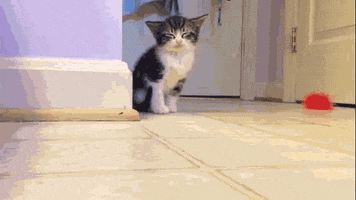
thanks for reading
Now if you see something that you would everyone to see outside the game, you will have to press and hold left alt + prtsc or prtscr on your keyboard.
It might also say sysrq but don't worry about that.
If you want to save the trouble of finding it, take a look a this:

After that, go to paint (Windows 7 orb/vista orb/Windows XP start button > start menu > all programs > accessories > Paint.
Or if you have vista/7, it has a search box.
Now paste it using left control ( Ctrl button ) and the V button at the same time. This will paste the photo.
You can re-size it if you want.
Now go to imgur.com.
Click on the big black "COMPUTER" button under where it says "Upload images".
If you wanted to re-size, do it now in Paint because imgur.com has no re-size button.
A pop-up box will appear, with the title "Open". Select the images you want to upload. (Imgur supports multiple images!)
Then click on "Start Upload" and it will start. It might take a few seconds depending on how big your image is and how fast your internet's upload connection is.
Once your image is set and ready, you should see the image or animated image. Now 6 links will appear to the right. "BBCode" is what I prefer, although
"Linked BBCode" works too.
Now select either one and then copy and paste it in the forums.
If you did it right, here's what should appear:
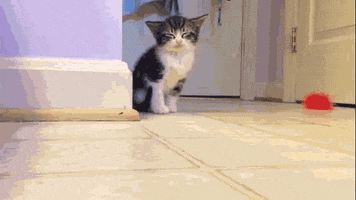
thanks for reading
